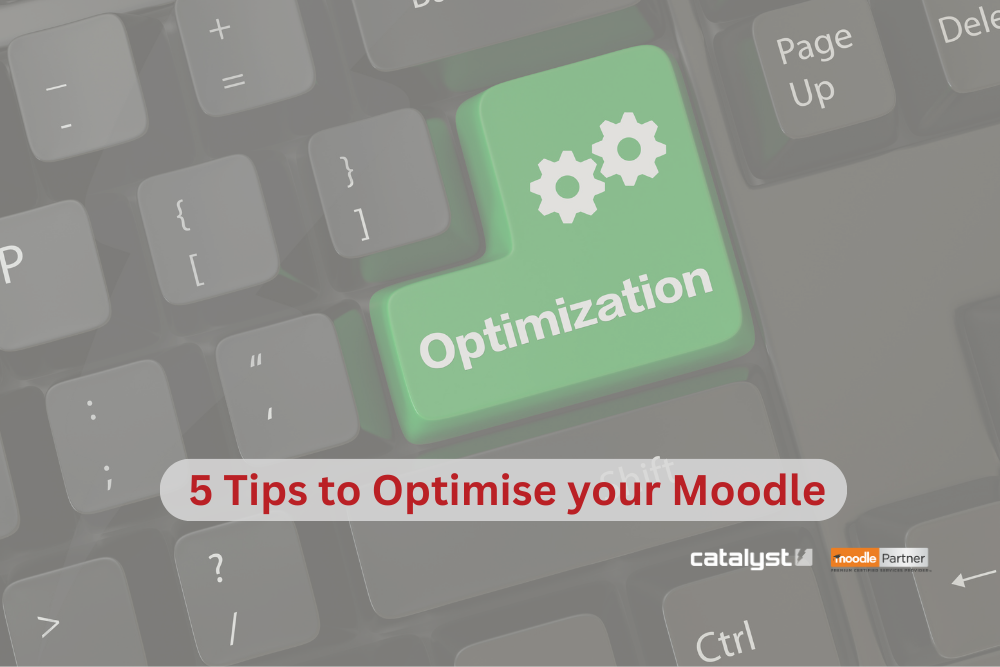Five Ways to Optimise your Moodle LMS
In 2021, we shared some tips on how to make your Moodle site look and feel more professional.
With Moodle 5.0 now available, it’s the perfect time to revisit these insights. Here are five expert-backed ways to optimise your Moodle LMS and create a seamless learning experience.
1. Improving Learner Engagement with Moodle’s Course Completion Tracking
Moodle gives you all the tools you need to track your learners, with the added bonus of helping them see their own progress, too.
Using activity completion, the completion conditions are inline on the course page and displayed in the activity itself to help learners get a good grasp of what they are meant to do.
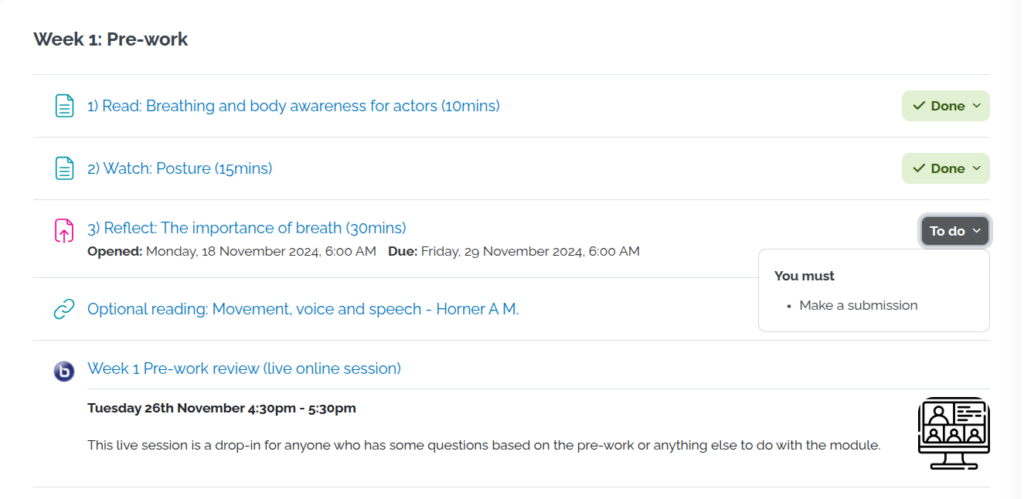
Activity completion can be used for:
- Reporting on cohort engagement to identify ‘at risk’ learners
- Reporting on activity preferences (especially if not a requirement for course completion)
- Showing activities on the learners’ timeline on the dashboard
- Shaping the learner journey by restricting content until they complete a prerequisite task
- Issuing badges/certificates
- And ultimately, course completion.
2. Enhancing Moodle UX with the Components for Learning Plugin
One of our favourite tools that make course design easier and more engaging is the Components for Learning (C4L), which offers an easy-to-use library of interactive elements, neatly grouped into components named: Conceptual, Procedural, Evaluate and Helper.
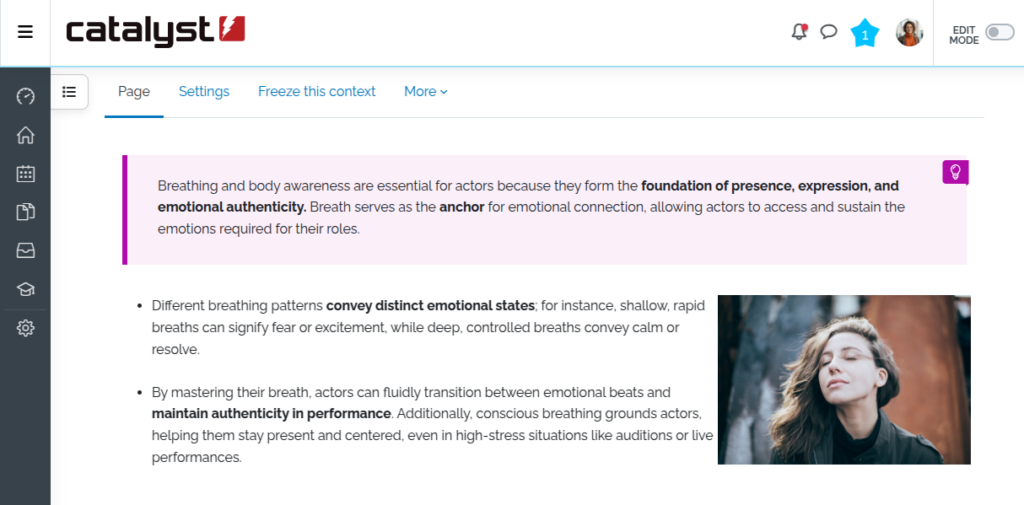
3. Refreshing Course Design with Moodle Subsections
In the latest version of Moodle you can choose to enable Subsections for courses. This gives the teacher more scope for chunking up content into bite-sized learning or offering different learning pathways.
Example 1: Personalised learning
A course may be designed to deliver content in multiple languages. The learners choose the subsection that correlates with their language preference.
Example 2: Blended learning
Each topic in a course could consist of general pre-work content, and then be split into ‘onsite workshop’ activities and then ‘post-workshop’ activities.
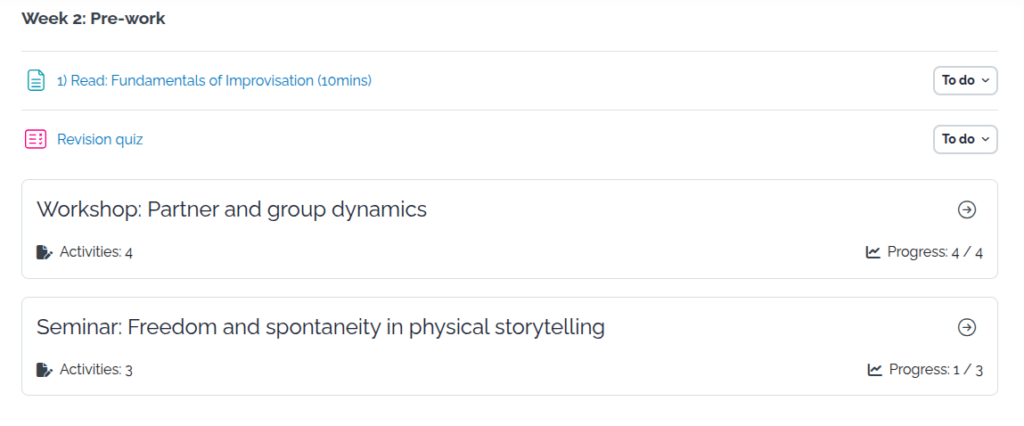
Pro Tip: If you’re using a custom course format plugin, check its compatibility with Subsections before enabling this feature.
4. Tracking Learner Progress with Moodle Competencies and Learning Plans
Site administrators can create and configure frameworks, which are essentially structured sets of competencies or skills. These competencies can then be linked to specific courses, aligning them with particular activities or tasks within those courses.
When assigned a learning plan, learners will see them automatically update when they complete the activities. This ensures that learners have a clear, personalised roadmap for developing the competencies tied to their courses.
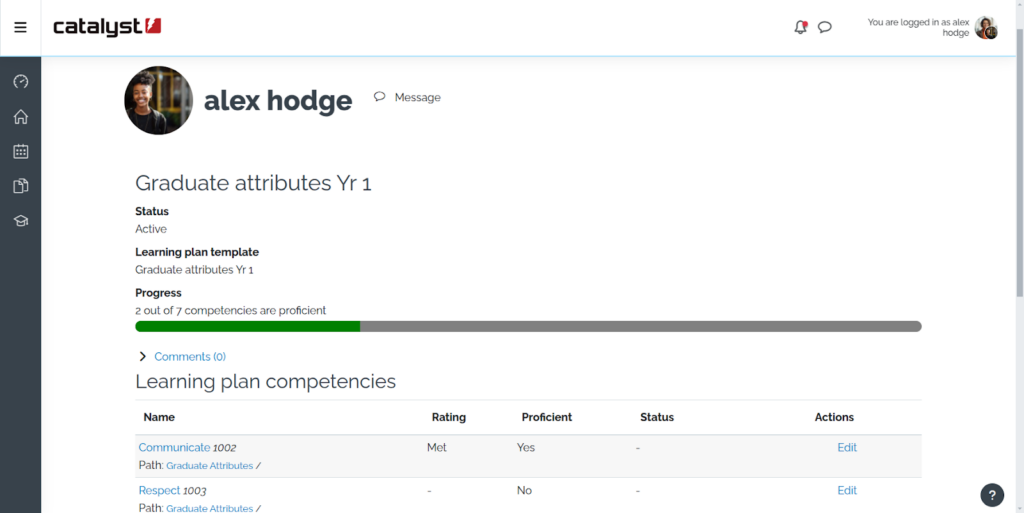
The use of competencies and frameworks will support a wide range of use cases: undergraduate learners needing to identify and evidence employability competencies and professional learners needing to track and evidence their skills and attributes for qualifications and frameworks. This area has so much potential!
5. Boosting Engagement in Moodle with Visual and Interactive Content
Walls of text are not very helpful when trying to put a point across. For example, imagine this article without images – unless you’ve seen it all before, you probably wouldn’t have a clue what I have been describing actually looks like. It’s the same for learning, so try think about what else you could include to help your learners stay engaged.
Some examples to explore:
Using images for aesthetics
You (or someone you know) may be using a lot of imagery mainly to try and create an atmosphere or ‘feeling’ that the learner might attribute to the concept. This is, of course, very different from using an image to explain something in more depth, like a diagram.
When using ‘decorative’ images make sure you indicate this in the upload settings – this way those using screen readers to access your content can determine if an image needs their attention or not. You can find out more by reading the Images Tutorial on w3.org.
You might also be using free images, such as those from Unsplash, or perhaps some internal stock images. If you have it enabled, the latest version of Moodle allows you to utilise AI to create images, such as the example in the screenshot below:
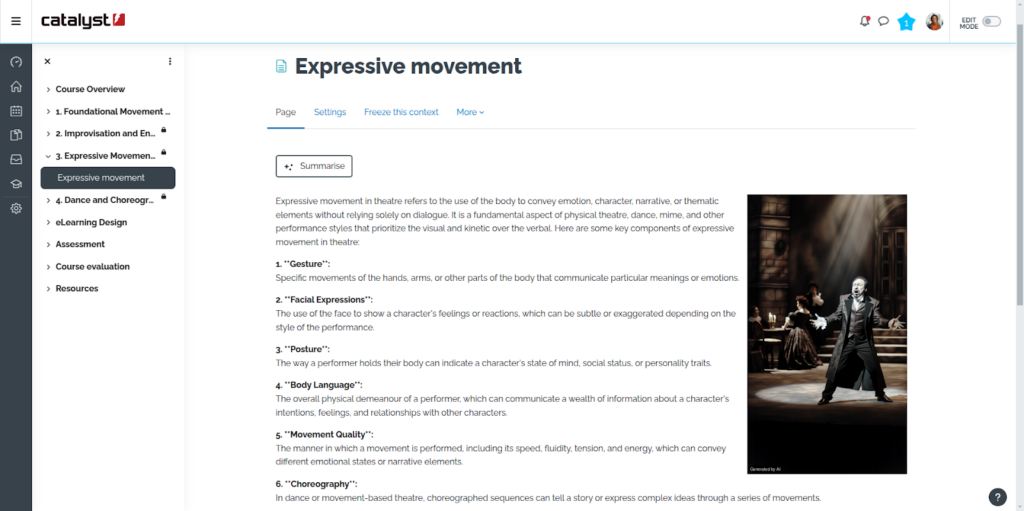
Use H5P
Use the Moodle H5P tool to create content that goes beyond text, such as a simple drag and drop activity. It takes less than 5 minutes to create, and gives learners something active to do.
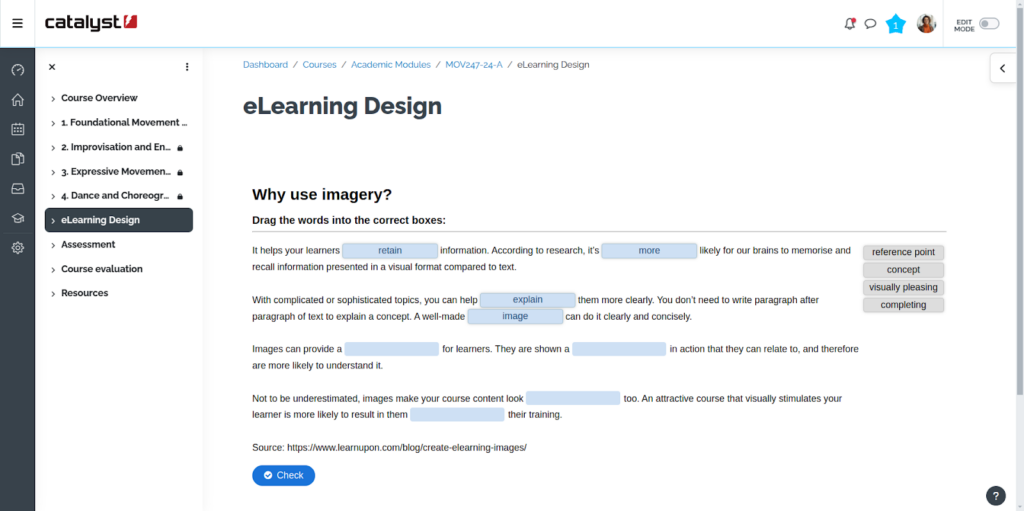
Use video
You can explore designing activities where learners are asked to watch a video, reflect on some guided questions and then be given time to submit their responses. You can do the same with forum activities and any other tasks where the learner needs to be presented new information in order for them to make sense of it.
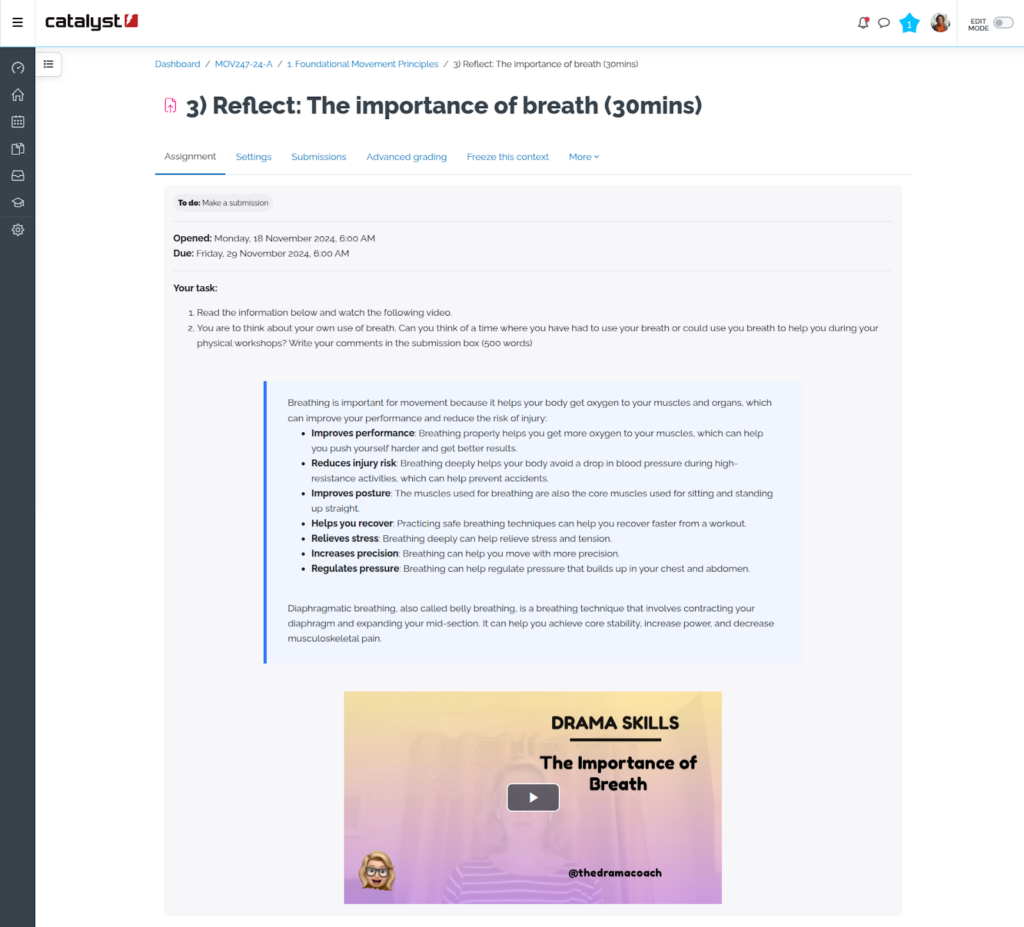
Accessibility Tip: When using images, mark decorative visuals appropriately in upload settings to support screen reader users.
We hope you find these tips useful in making your Moodle more professional!
Discuss your e-Learning needs with our team of experts today.